Reference Manager for R Markdown with CiteDrive
This tutorial will show you how to get started using CiteDrive for RStudio. This program allows users to easily manage their bibliography and insert references into documents—making citations a breeze! We’ll walk you through setting up a CiteDrive account and importing references into RStudio before diving in on how to incorporate citations into an R Markdown document.
Step 1: Adding references to your project
To start using CiteDrive, you first need to create an account by going to the website and clicking the sign-up button. Once your account is completed, you can create an “R-Markdown” project. This involves giving your project a name and filling it with references. Your project might resemble something like this:
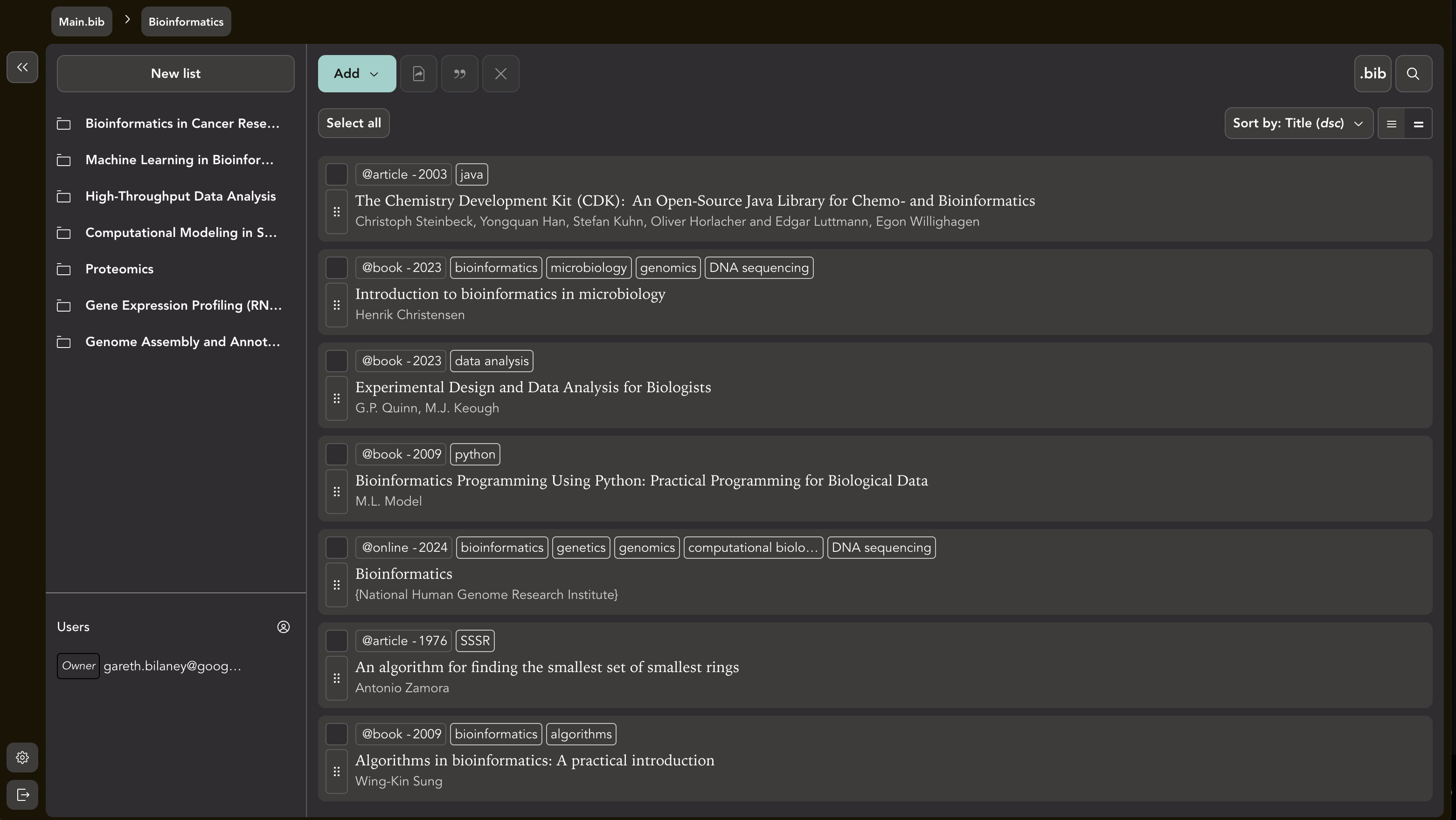
Step 2: Synchronize your R Markdown document with CiteDrive
To sync your new CiteDrive with your R Markdown document, follow these steps: click on the “bib” button, which will open a new tab containing all of your BibTeX entries.
From there, copy the URL and paste it after ‘bibliography’ into the YAML section of your RMD file.
---bibliography: "URL"---Step 3: Copy citation keys
After importing your references, return to your CiteDrive project. Navigate to the settings by clicking on your avatar, located at the top right, and select the citation key mode “Pandoc/R Markdown/Quarto”. Choose one or more references you want to incorporate into your document and click the “cite” button. This will copy the citation key to your clipboard, allowing you to easily insert it into your Quarto document.
In your R Markdown document, insert your citation key where you want the passage to appear.

After you insert the key in the proper section, click “render.” The in-text citation will then appear in your specified style, and the reference will be placed at the end of your document.
To summarize, CiteDrive is an effective tool for managing your bibliography and adding citations to R Markdown documents. Come give it a try today to experience its benefits firsthand!