如何使用Overleaf在双显示器上查看PDF和代码:PDF分离!
The brand new function available on Overleaf will open up a world of possibilities for your document management: the PDF detach!
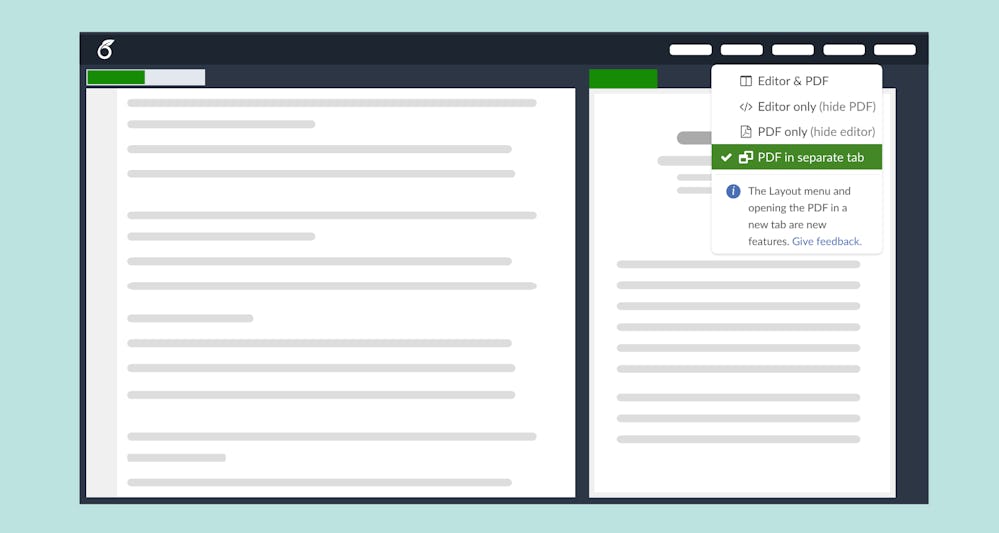
Do you have a dual monitor set-up? If so, you’re in luck! As of 15 June 2022, Overleaf has a detach feature that allows you to view your pdf on one monitor while your code is on the other. This can be really helpful when you are trying to debug your code. In this Overleaf tip, we will show you how to use overleaf in order to dual-monitor your pdf and code.
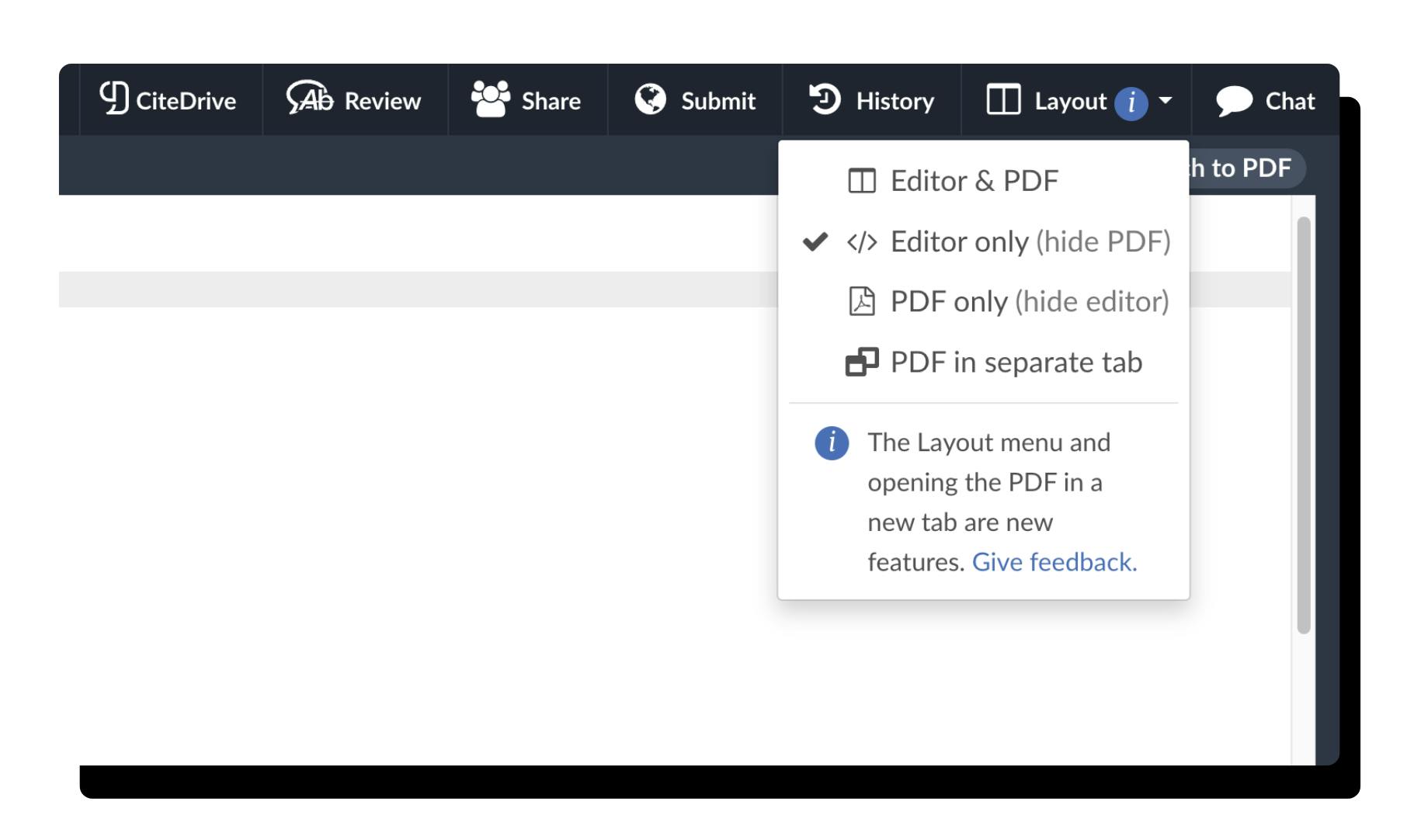
After opening a project, you will notice the new layout menu in the top bar, which allows you to display the source code editor view and the PDF viewer together or separately. You can also use the “PDF in a separate tap” option for your second monitor.

Now, whenever you compile your code, the pdf will automatically be displayed on the selected monitor. This can be really helpful when trying to debug your code and see what is going on.
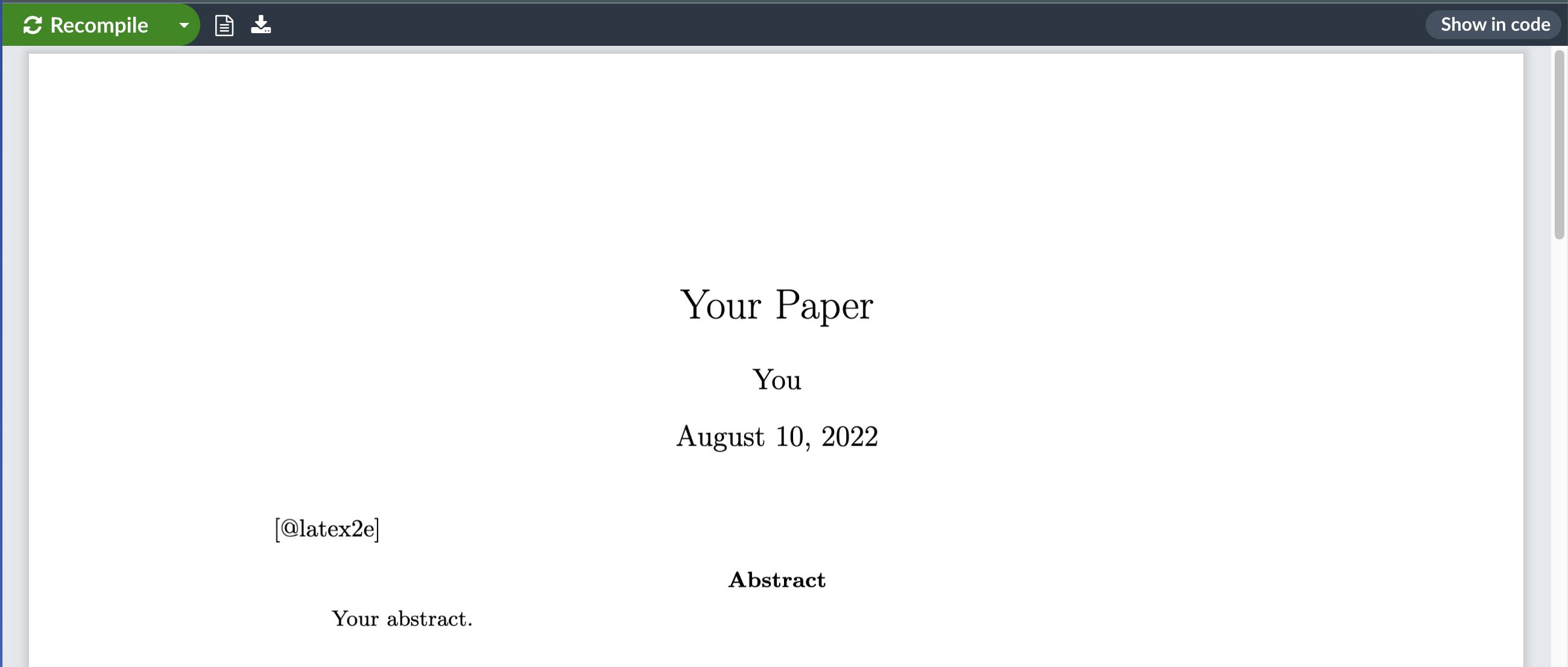
This tip is brought to you by CiteDrive, a collaborative BibTeX-first reference management tool for the web with a free Overleaf add-on that allows you to insert citations and bibliographies into your Overleaf projects with one click. Check it out at: https://www.overleaf.com/blog/citedrive-easy-reference-management-for-overleaf.
We think the PDF detach feature will be helpful to all users (available from both free and premium plans), opening new possibilities besides dual monitor and presentations when sharing your screen in a conference call.
If you have any questions, feel free to reach out to us at hello@citedrive.com. We’re always happy to help! Happy coding!